|
|
Automate your Twitter presence with your own Twitterbot |
|
Keeping up with social media and keeping your online community engaged can be a time consuming task. Through Bot Libre you can now automate your Twitter presence with your own Twitterbot. Any Bot Libre bot can be connected to a Twitter account. The bot will manage the Twitter account, checking status updates, managing followers, replying to mentions, retweeting important posts, tweeting your blog posts or RSS feed, and auto tweeting. Bot Libre makes creating a twitterbot easy. Follow these 5 steps to create you own twitterbot, and start it tweeting for you today. Step 1 - Create a botFirst you need to create your own bot, this only takes a few clicks, see How to create your own virtual agent in 10 clicks for instructions on how to do this. Now you are ready to connect your bot to Twitter. Step 2 - Create a Twitter accountYou need to create a Twitter account for your bot. If you are automating your own account, then you can use your existing account. You can create your own Twitter account from the Twitter website here. Step 3 - Authorize your Twitter account
From the Bot Libre website browse to your bot and click the
This will give you a link to Twitter. Click on the link, this will bring you to Twitter where you must accept the application authorization request, you will need to login to Twitter if you are not already logged in. Twitter will give you a code, you must go back to the Bot Libre page and enter the code, and click Done. This will return you to the Twitter properties page, next click on the Connect button.
Step 4 - Configure your Twitterbot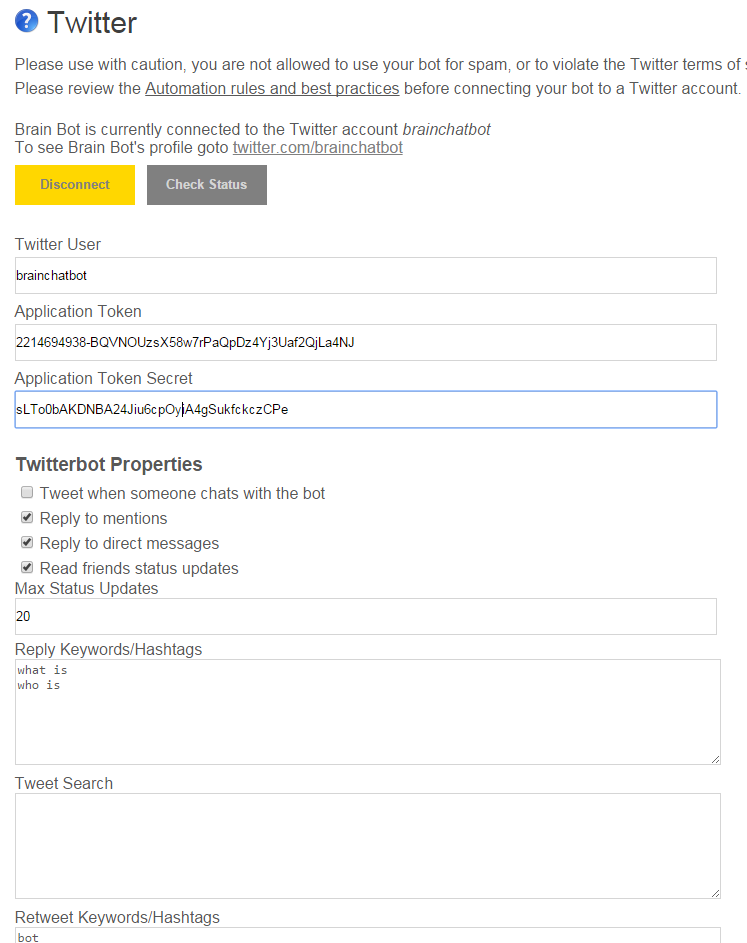
You can configure your bot's Twitter usage in several ways. Use caution when configuring your Twitter bot, do not use your bot for spam, or to violate the Twitter terms of service. Tweet when someone chats with the botThis property configures if the bot should tweet when someone chats with it on Bot Libre. It will tweet some like "Talking with anonymous on #botlibre". Reply to mentionsA mention is when another Twitter user tweets to you, or about you using your Twitter ID, i.e. @brainchatbot. This configures your bot to reply to all tweets that mention it. The bot will reply the same way it replies to chat messages. Reply to direct messagesA direct message is private message from another Twitter user. This configures your bot to reply to all direct messages. The bot will reply the same way it replies to chat messages. Read friends status updatesConfigures if your bot will process its friends tweets. The bot will only process its friend's tweets that include one of its 'Reply Keywords' sets. If the tweet does not include any of the keywords, it will be ignored. The bot will process the tweet like a chatroom message, it will only respond to the status update if it knows a good response, (requires a 90% match to respond). Scripted responses will also be used for tweets that are questions. The 'Read-only' option can be used to have the bot read all of its friends tweets, but not reply. Max Status UpdatesConfigures the maximum number of friend tweets to process in one cycle. Reply Keywords/HashtagsThe bot will only process its friend's tweets that include one of its 'Reply Keywords' sets. If left blank, the bot will not process any of its friend's tweets, unless the 'Read-only' option is used. Tweet SearchConfigures if the bot should search and process tweets that match a certain criteria. The bot will process, and possibly reply to the tweet, or retweet the tweet. Use this feature with extreme caution, and do not spam. Tweet search uses Twitter's search API which can include a list of keywords, and some other advanced syntax. Retweet Keywords/HashtagsConfigures if the bot should retweet certain tweets from its friends, or its tweet search results. If the tweet contains any of the keyword sets, the bot will retweet it. Note, this use only keyword set, not Twitter's search syntax. Since the retweet keywords are apply on top of the search results, you only need to include the keywords, as the results have already been filtered. Auto FollowAuto follow means that if someone follows your bot, it will follow them back. The purpose of this is to allow the bot to read the friends status updates, to provide some service. Be careful in enabling this, it should not be used to allow Twitter users to increase their follow counts. The bot will only auto follow at most 100 users. Follow MessagesFollow Messages configures if your bot will listen to 'follow me', or 'unfollow me' requests. If the bot gets a direct message, or tweet mention that request a follow, or unfollow it will perform the request. The purpose of this is to allow the bot to provide some service to users that subscribe with it. Be careful in enabling this, it should not be used to allow Twitter users to increase their follow counts. The bot will only follow at most 100 users. Welcome MessageYou can set a welcome message to be sent as a direct message to anyone who follows your bot. Max FriendsYou can configure the maximum number of friends your bot will follow on its own. The maximum is 100 friends. You can still add more friends manually if you wish. Auto Follow KeywordsThis configures the bot to only follow users who's name or description contains the keywords. RSS FeedConfigures the bot to process an RSS feed, and post each new feed item to Twitter. An RSS feed is a standard XML format for news and posts. You can get an RSS feed link from your blog, or from many news and forum services. Make sure you give the full HTTP link to your RSS feed, this should be an XML file, not a webpage or HTML file. RSS KeywordsYou can filter the RSS feed results using keywords. To post the entire RSS feed, leave this blank. Auto TweetYou can configure your bot to tweet every set number of hours. The bot will tweet a random tweet from its 'Auto Tweets' list. Auto Tweet HoursThe number of hours to wait between auto tweets. Note, if you bot only checks it status once per day, it will only auto tweet once per day, even if you put 1 hour here. To force your bot to auto tweet every time its checks its status, you can put -1 here. Auto TweetsYou can enter a list of tweets here. Each tweet is separated by a new line. You can use formulas and AIML template to construct dynamic tweets. Step 5 - Train your botYou can train your bot how to answer tweets, mentions, and direct messages through several mechanisms.
That's it, now your bot is ready to start tweeting.
There are already many Bot Libre bots on Twitter. |
|
|
|
|
|
|